视频教程
前言
如果你有电脑控制手机的需求,你应该或多或少都听说过它们的名字:向日葵远程控制、Splashtop、TeamViewer、AirDroid
但是它们都有收费制度,不给钱就无法获得最好的体验
![图片[1]-Scrcpy安卓最强投屏控制软件-JACK小桔子的小屋](https://jackxjz-img.oss-cn-guangzhou.aliyuncs.com/blog/scrcpy/img4.png)
![图片[2]-Scrcpy安卓最强投屏控制软件-JACK小桔子的小屋](https://jackxjz-img.oss-cn-guangzhou.aliyuncs.com/blog/scrcpy/img1.png)
![图片[3]-Scrcpy安卓最强投屏控制软件-JACK小桔子的小屋](https://jackxjz-img.oss-cn-guangzhou.aliyuncs.com/blog/scrcpy/img2.png)
![图片[4]-Scrcpy安卓最强投屏控制软件-JACK小桔子的小屋](https://jackxjz-img.oss-cn-guangzhou.aliyuncs.com/blog/scrcpy/img3.png)
本文我将分享的是 Scrcpy,它在 GitHub 上可以说是目前控制安卓手机的最强软件了,它可以通过USB和WIFI连接手机,通过鼠标键盘直接控制手机,而且支持目前最主流的三平台,而且对于安卓11以上的系统支持音频转发
使用教程
手机设置
- 打开设置,在最下方进入关于手机
![图片[5]-Scrcpy安卓最强投屏控制软件-JACK小桔子的小屋](https://jackxjz-img.oss-cn-guangzhou.aliyuncs.com/blog/scrcpy/img11.png)
- 不断点击软件版本,下方会提示你已处于开发者模式
![图片[6]-Scrcpy安卓最强投屏控制软件-JACK小桔子的小屋](https://jackxjz-img.oss-cn-guangzhou.aliyuncs.com/blog/scrcpy/img12.gif)
- 返回进入系统与更新,开发人员选项
![图片[7]-Scrcpy安卓最强投屏控制软件-JACK小桔子的小屋](https://jackxjz-img.oss-cn-guangzhou.aliyuncs.com/blog/scrcpy/img13.png)
![图片[8]-Scrcpy安卓最强投屏控制软件-JACK小桔子的小屋](https://jackxjz-img.oss-cn-guangzhou.aliyuncs.com/blog/scrcpy/img14.png)
- 在下方打开 USB 调试
![图片[9]-Scrcpy安卓最强投屏控制软件-JACK小桔子的小屋](https://jackxjz-img.oss-cn-guangzhou.aliyuncs.com/blog/scrcpy/img15.png)
Windows 有线连接
- 打开它的 GitHub 项目地址,下载最新版软件(下载太慢或下不了可以在本文开头找到网盘链接下载)
![图片[10]-Scrcpy安卓最强投屏控制软件-JACK小桔子的小屋](https://jackxjz-img.oss-cn-guangzhou.aliyuncs.com/blog/scrcpy/img5.png)
- 解压软件,直接运行 scrcpy.exe 文件,就能控制手机了
![图片[11]-Scrcpy安卓最强投屏控制软件-JACK小桔子的小屋](https://jackxjz-img.oss-cn-guangzhou.aliyuncs.com/blog/scrcpy/img6.png)
![图片[12]-Scrcpy安卓最强投屏控制软件-JACK小桔子的小屋](https://jackxjz-img.oss-cn-guangzhou.aliyuncs.com/blog/scrcpy/img8.png)
WIFI 无线连接
- 点击地址栏,输入
cmd回车
![图片[13]-Scrcpy安卓最强投屏控制软件-JACK小桔子的小屋](https://jackxjz-img.oss-cn-guangzhou.aliyuncs.com/blog/scrcpy/img7.png)
- 在弹出的窗口输入
.\scrcpy.exe -d回车,现在就是有线连接
![图片[14]-Scrcpy安卓最强投屏控制软件-JACK小桔子的小屋](https://jackxjz-img.oss-cn-guangzhou.aliyuncs.com/blog/scrcpy/img9.png)
- 输入
.\scrcpy.exe --tcpip回车,在输入.\scrcpy.exe -e回车,现在就是通过WIFI连接
![图片[15]-Scrcpy安卓最强投屏控制软件-JACK小桔子的小屋](https://jackxjz-img.oss-cn-guangzhou.aliyuncs.com/blog/scrcpy/img10.png)
声音传输也是自动的,没有任何问题
![图片[16]-Scrcpy安卓最强投屏控制软件-JACK小桔子的小屋](https://jackxjz-img.oss-cn-guangzhou.aliyuncs.com/blog/scrcpy/img11.gif)
现在拔下数据线,画面不会断,仍可以继续控制
以后需要用 WIFI 连接手机的话只需要输入
.\scrcpy.exe -e这一个代码就行,也不再需要数据线输入.\scrcpy.exe -h就能显示所有指令,各位可以自行探索:
Options:
--always-on-top
Make scrcpy window always on top (above other windows).
--audio-bit-rate=value
Encode the audio at the given bit-rate, expressed in bits/s. Unit suffixes are supported: 'K' (x1000) and 'M'
(x1000000).
Default is 128K (128000).
--audio-buffer=ms
Configure the audio buffering delay (in milliseconds).
Lower values decrease the latency, but increase the likelyhood of buffer underrun (causing audio glitches).
Default is 50.
--audio-codec=name
Select an audio codec (opus, aac or raw).
Default is opus.
--audio-codec-options=key[:type]=value[,...]
Set a list of comma-separated key:type=value options for the device audio encoder.
The possible values for 'type' are 'int' (default), 'long', 'float' and 'string'.
The list of possible codec options is available in the Android documentation:
<https://d.android.com/reference/android/media/MediaFormat>
--audio-encoder=name
Use a specific MediaCodec audio encoder (depending on the codec provided by --audio-codec).
The available encoders can be listed by --list-encoders.
-b, --video-bit-rate=value
Encode the video at the given bit-rate, expressed in bits/s. Unit suffixes are supported: 'K' (x1000) and 'M'
(x1000000).
Default is 8M (8000000).
--crop=width:height:x:y
Crop the device screen on the server.
The values are expressed in the device natural orientation (typically, portrait for a phone, landscape for a
tablet). Any --max-size value is computed on the cropped size.
-d, --select-usb
Use USB device (if there is exactly one, like adb -d).
Also see -e (--select-tcpip).
--disable-screensaver
Disable screensaver while scrcpy is running.
--display=id
Specify the device display id to mirror.
The available display ids can be listed by:
scrcpy --list-displays
Default is 0.
--display-buffer=ms
Add a buffering delay (in milliseconds) before displaying. This increases latency to compensate for jitter.
Default is 0 (no buffering).
-e, --select-tcpip
Use TCP/IP device (if there is exactly one, like adb -e).
Also see -d (--select-usb).
--force-adb-forward
Do not attempt to use "adb reverse" to connect to the device.
--forward-all-clicks
By default, right-click triggers BACK (or POWER on) and middle-click triggers HOME. This option disables these
shortcuts and forwards the clicks to the device instead.
-f, --fullscreen
Start in fullscreen.
-K, --hid-keyboard
Simulate a physical keyboard by using HID over AOAv2.
It provides a better experience for IME users, and allows to generate non-ASCII characters, contrary to the
default injection method.
It may only work over USB.
The keyboard layout must be configured (once and for all) on the device, via Settings -> System -> Languages and
input -> Physical keyboard. This settings page can be started directly: `adb shell am start -a
android.settings.HARD_KEYBOARD_SETTINGS`.
However, the option is only available when the HID keyboard is enabled (or a physical keyboard is connected).
Also see --hid-mouse.
-h, --help
Print this help.
--legacy-paste
Inject computer clipboard text as a sequence of key events on Ctrl+v (like MOD+Shift+v).
This is a workaround for some devices not behaving as expected when setting the device clipboard
programmatically.
--list-displays
List device displays.
--list-encoders
List video and audio encoders available on the device.
--lock-video-orientation[=value]
Lock video orientation to value.
Possible values are "unlocked", "initial" (locked to the initial orientation), 0, 1, 2 and 3. Natural device
orientation is 0, and each increment adds a 90 degrees rotation counterclockwise.
Default is "unlocked".
Passing the option without argument is equivalent to passing "initial".
--max-fps=value
Limit the frame rate of screen capture (officially supported since Android 10, but may work on earlier
versions).
-M, --hid-mouse
Simulate a physical mouse by using HID over AOAv2.
In this mode, the computer mouse is captured to control the device directly (relative mouse mode).
LAlt, LSuper or RSuper toggle the capture mode, to give control of the mouse back to the computer.
It may only work over USB.
Also see --hid-keyboard.
-m, --max-size=value
Limit both the width and height of the video to value. The other dimension is computed so that the device
aspect-ratio is preserved.
Default is 0 (unlimited).
--no-audio
Disable audio forwarding.
--no-cleanup
By default, scrcpy removes the server binary from the device and restores the device state (show touches, stay
awake and power mode) on exit.
This option disables this cleanup.
--no-clipboard-autosync
By default, scrcpy automatically synchronizes the computer clipboard to the device clipboard before injecting
Ctrl+v, and the device clipboard to the computer clipboard whenever it changes.
This option disables this automatic synchronization.
--no-downsize-on-error
By default, on MediaCodec error, scrcpy automatically tries again with a lower definition.
This option disables this behavior.
-n, --no-control
Disable device control (mirror the device in read-only).
-N, --no-display
Do not display device (only when screen recording or V4L2 sink is enabled).
--no-key-repeat
Do not forward repeated key events when a key is held down.
--no-mipmaps
If the renderer is OpenGL 3.0+ or OpenGL ES 2.0+, then mipmaps are automatically generated to improve
downscaling quality. This option disables the generation of mipmaps.
--no-power-on
Do not power on the device on start.
--otg
Run in OTG mode: simulate physical keyboard and mouse, as if the computer keyboard and mouse were plugged
directly to the device via an OTG cable.
In this mode, adb (USB debugging) is not necessary, and mirroring is disabled.
LAlt, LSuper or RSuper toggle the mouse capture mode, to give control of the mouse back to the computer.
If any of --hid-keyboard or --hid-mouse is set, only enable keyboard or mouse respectively, otherwise enable
both.
It may only work over USB.
See --hid-keyboard and --hid-mouse.
-p, --port=port[:port]
Set the TCP port (range) used by the client to listen.
Default is 27183:27199.
--power-off-on-close
Turn the device screen off when closing scrcpy.
--prefer-text
Inject alpha characters and space as text events instead of key events.
This avoids issues when combining multiple keys to enter a special character, but breaks the expected behavior
of alpha keys in games (typically WASD).
--print-fps
Start FPS counter, to print framerate logs to the console. It can be started or stopped at any time with MOD+i.
--push-target=path
Set the target directory for pushing files to the device by drag & drop. It is passed as is to "adb push".
Default is "/sdcard/Download/".
--raw-key-events
Inject key events for all input keys, and ignore text events.
-r, --record=file.mp4
Record screen to file.
The format is determined by the --record-format option if set, or by the file extension (.mp4 or .mkv).
--record-format=format
Force recording format (either mp4 or mkv).
--render-driver=name
Request SDL to use the given render driver (this is just a hint).
Supported names are currently "direct3d", "opengl", "opengles2", "opengles", "metal" and "software".
<https://wiki.libsdl.org/SDL_HINT_RENDER_DRIVER>
--require-audio
By default, scrcpy mirrors only the video when audio capture fails on the device. This option makes scrcpy fail
if audio is enabled but does not work.
--rotation=value
Set the initial display rotation.
Possible values are 0, 1, 2 and 3. Each increment adds a 90 degrees rotation counterclockwise.
-s, --serial=serial
The device serial number. Mandatory only if several devices are connected to adb.
--shortcut-mod=key[+...][,...]
Specify the modifiers to use for scrcpy shortcuts.
Possible keys are "lctrl", "rctrl", "lalt", "ralt", "lsuper" and "rsuper".
A shortcut can consist in several keys, separated by '+'. Several shortcuts can be specified, separated by ','.
For example, to use either LCtrl+LAlt or LSuper for scrcpy shortcuts, pass "lctrl+lalt,lsuper".
Default is "lalt,lsuper" (left-Alt or left-Super).
-S, --turn-screen-off
Turn the device screen off immediately.
-t, --show-touches
Enable "show touches" on start, restore the initial value on exit.
It only shows physical touches (not clicks from scrcpy).
--tcpip[=ip[:port]]
Configure and reconnect the device over TCP/IP.
If a destination address is provided, then scrcpy connects to this address before starting. The device must
listen on the given TCP port (default is 5555).
If no destination address is provided, then scrcpy attempts to find the IP address of the current device
(typically connected over USB), enables TCP/IP mode, then connects to this address before starting.
--tunnel-host=ip
Set the IP address of the adb tunnel to reach the scrcpy server. This option automatically enables
--force-adb-forward.
Default is localhost.
--tunnel-port=port
Set the TCP port of the adb tunnel to reach the scrcpy server. This option automatically enables
--force-adb-forward.
Default is 0 (not forced): the local port used for establishing the tunnel will be used.
--v4l2-sink=/dev/videoN
Output to v4l2loopback device.
It requires to lock the video orientation (see --lock-video-orientation).
This feature is only available on Linux.
--v4l2-buffer=ms
Add a buffering delay (in milliseconds) before pushing frames. This increases latency to compensate for jitter.
This option is similar to --display-buffer, but specific to V4L2 sink.
Default is 0 (no buffering).
This option is only available on Linux.
-V, --verbosity=value
Set the log level (verbose, debug, info, warn or error).
Default is info.
-v, --version
Print the version of scrcpy.
--video-codec=name
Select a video codec (h264, h265 or av1).
Default is h264.
--video-codec-options=key[:type]=value[,...]
Set a list of comma-separated key:type=value options for the device video encoder.
The possible values for 'type' are 'int' (default), 'long', 'float' and 'string'.
The list of possible codec options is available in the Android documentation:
<https://d.android.com/reference/android/media/MediaFormat>
--video-encoder=name
Use a specific MediaCodec video encoder (depending on the codec provided by --video-codec).
The available encoders can be listed by --list-encoders.
-w, --stay-awake
Keep the device on while scrcpy is running, when the device is plugged in.
--window-borderless
Disable window decorations (display borderless window).
--window-title=text
Set a custom window title.
--window-x=value
Set the initial window horizontal position.
Default is "auto".
--window-y=value
Set the initial window vertical position.
Default is "auto".
--window-width=value
Set the initial window width.
Default is 0 (automatic).
--window-height=value
Set the initial window height.
Default is 0 (automatic).
Shortcuts:
In the following list, MOD is the shortcut modifier. By default, it's (left) Alt or (left) Super, but it can be
configured by --shortcut-mod (see above).
MOD+f
Switch fullscreen mode
MOD+Left
Rotate display left
MOD+Right
Rotate display right
MOD+g
Resize window to 1:1 (pixel-perfect)
MOD+w
Double-click on black borders
Resize window to remove black borders
MOD+h
Middle-click
Click on HOME
MOD+b
MOD+Backspace
Right-click (when screen is on)
Click on BACK
MOD+s
4th-click
Click on APP_SWITCH
MOD+m
Click on MENU
MOD+Up
Click on VOLUME_UP
MOD+Down
Click on VOLUME_DOWN
MOD+p
Click on POWER (turn screen on/off)
Right-click (when screen is off)
Power on
MOD+o
Turn device screen off (keep mirroring)
MOD+Shift+o
Turn device screen on
MOD+r
Rotate device screen
MOD+n
5th-click
Expand notification panel
MOD+Shift+n
Collapse notification panel
MOD+c
Copy to clipboard (inject COPY keycode, Android >= 7 only)
MOD+x
Cut to clipboard (inject CUT keycode, Android >= 7 only)
MOD+v
Copy computer clipboard to device, then paste (inject PASTE keycode, Android >= 7 only)
MOD+Shift+v
Inject computer clipboard text as a sequence of key events
MOD+i
Enable/disable FPS counter (print frames/second in logs)
Ctrl+click-and-move
Pinch-to-zoom from the center of the screen
Drag & drop APK file
Install APK from computer
Drag & drop non-APK file
Push file to device (see --push-target)
Environment variables:
ADB
Path to adb executable
ANDROID_SERIAL
Device serial to use if no selector (-s, -d, -e or --tcpip=<addr>) is specified
SCRCPY_ICON_PATH
Path to the program icon
SCRCPY_SERVER_PATH
Path to the server binary
Exit status:
0 Normal program termination
1 Start failure
2 Device disconnected while running常见问题
有线连接,双击运行 scrcpy.exe 文件没反应(点我展开/折叠)
将 USB 连接方式修改为传输文件
![图片[17]-Scrcpy安卓最强投屏控制软件-JACK小桔子的小屋](https://jackxjz-img.oss-cn-guangzhou.aliyuncs.com/blog/scrcpy/img16.png)
![图片[18]-Scrcpy安卓最强投屏控制软件-JACK小桔子的小屋](https://jackxjz-img.oss-cn-guangzhou.aliyuncs.com/blog/scrcpy/img17.png)
© 版权声明
本站网络名称:
JACK小桔子的小屋
本站永久网址:
https://www.jackxjz.com/
网站侵权说明:
本网站的文章部分内容可能来源于网络,仅供大家学习与参考,如有侵权,请联系站长QQ1140535362删除处理
1 本站一切资源不代表本站立场,并不代表本站赞同其观点和对其真实性负责
2 本站一律禁止以任何方式发布或转载任何违法的相关信息,访客发现请向站长举报
3 本站资源大多存储在网盘,如发现链接失效,请联系我们我们会第一时间更新
1 本站一切资源不代表本站立场,并不代表本站赞同其观点和对其真实性负责
2 本站一律禁止以任何方式发布或转载任何违法的相关信息,访客发现请向站长举报
3 本站资源大多存储在网盘,如发现链接失效,请联系我们我们会第一时间更新
THE END





![翻墙[2023-09-29 付费机场更新]-JACK小桔子的小屋](https://jackxjz-img.oss-cn-guangzhou.aliyuncs.com/blog_cover/VPN.jpg)




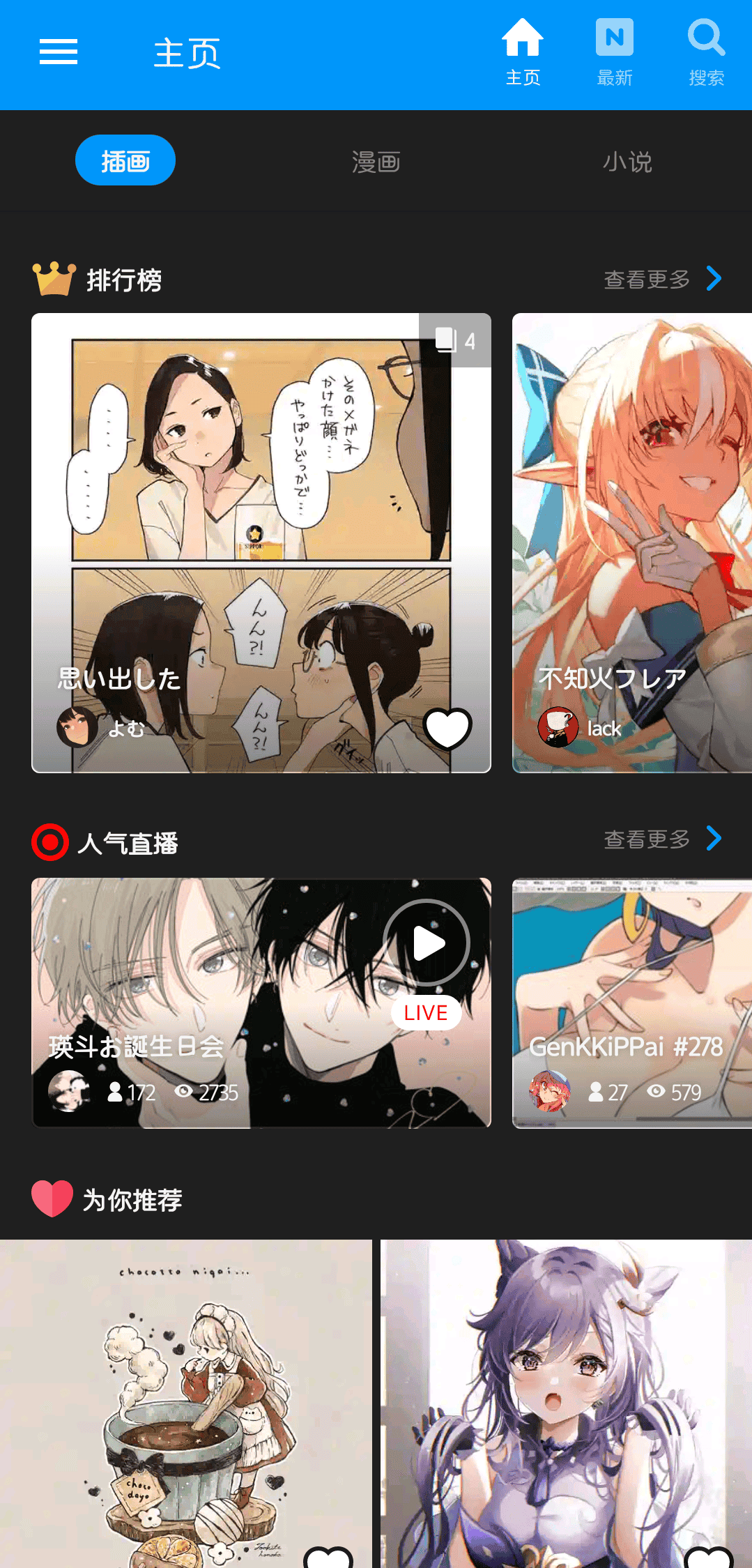



![Uninstall Tool 绿色单文件[2022-07-17 更新]-JACK小桔子的小屋](https://jackxjz-img.oss-cn-guangzhou.aliyuncs.com/blog_cover/uninstall-tool.png)


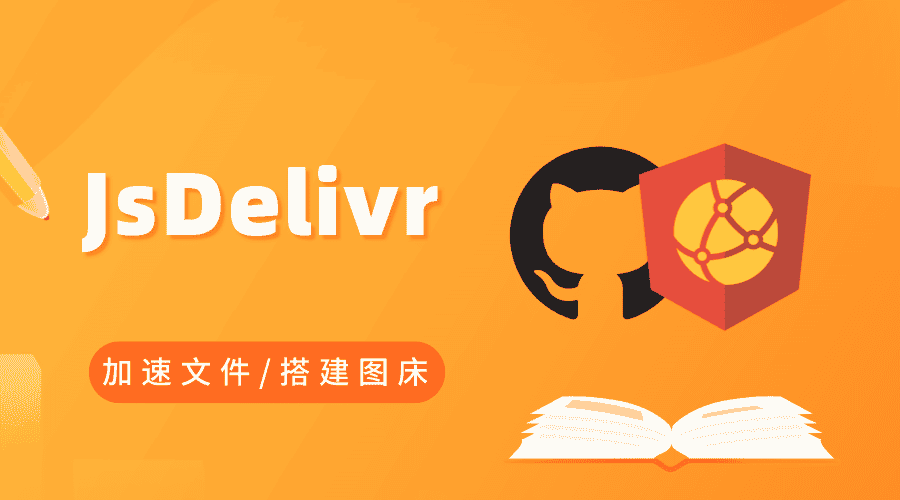

 会员专属
会员专属


暂无评论内容